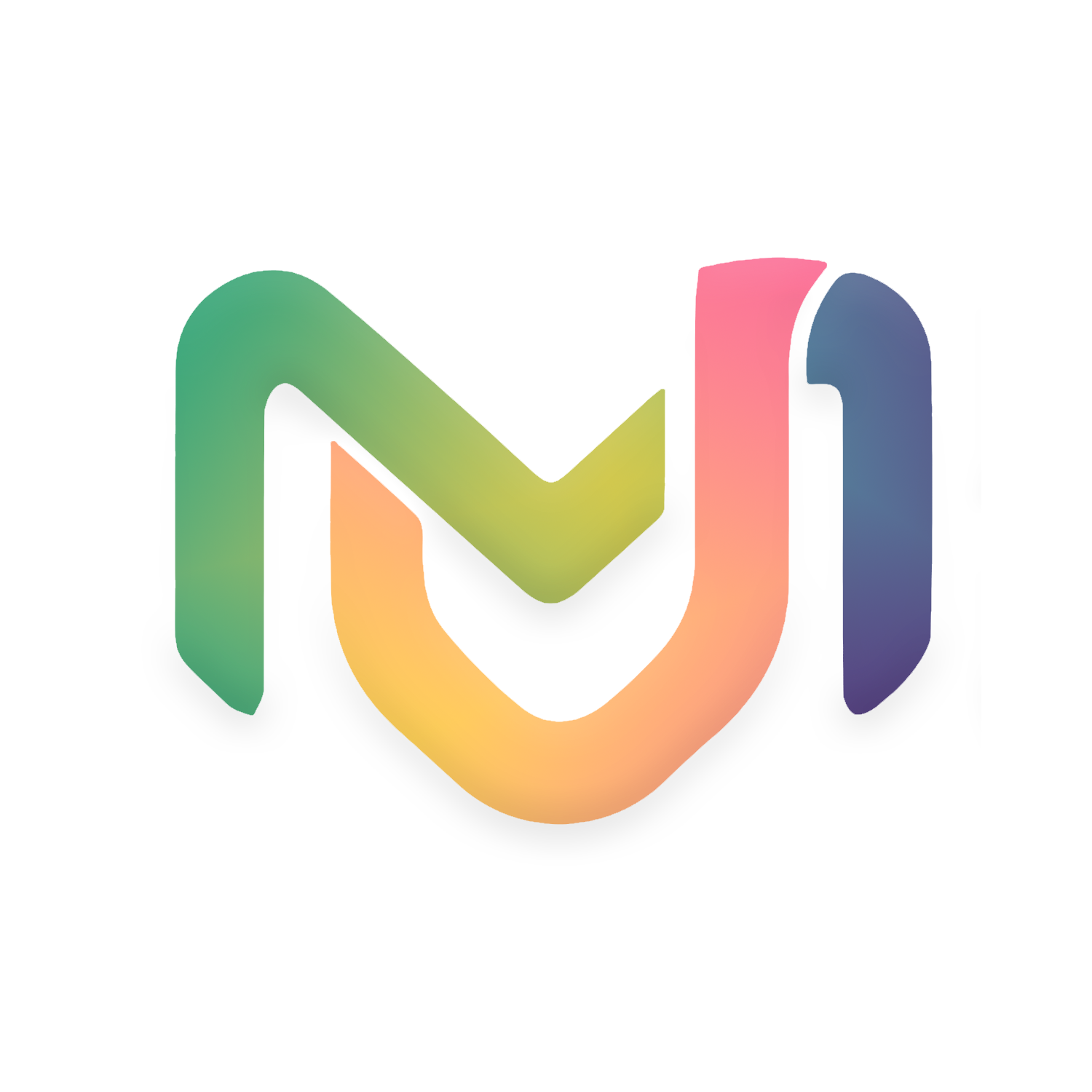Hope you read our first part of Getting Started with OneDrive or OneDrive for Business. Here is the second part of OneDrive and OneDrive for Business. Don’t forget to read first part.

How To Create A New Folder On OneDrive? #
Step 1 - Click on New
Step 2 - Click On Folder
Step 3 - Type a Name for Folder and Click on Create.
How Select Files And Folders On One Drive? #
Step 1 - Move your cursor to file or folder.
Step 2 - Click on Radio Button ( Radio Button is located at Infront of every file and folder’s icon)
Note:- You Can choose multiple files and folders by clicking on Radio Button.
How To Move Your Files And Folders On OneDrive? #
Step 1 - Select your files and folders
Step 2 - Click on Move to
Step 3 - Click on Your OneDrive (From New POPUP Screen)
Step 4 - Go to your required location (From New POPUP Screen)
Step 5 - Click on Move Here

How To Share Files And Folder On OneDrive From Web? #
Step 1 - Move your cursor to file and folder to be share.
Step 2 - Click on Share Button or, Click on Three dot and click on Share
Step 3 - Type Email address of person to be sent.
Step 4 - Click on Pen Icon.
Step 5 - Choose permission from Can Edit or Can view as per your requirement.
Step 6 - Type a Message in message section.
Step 7 - Click On Send