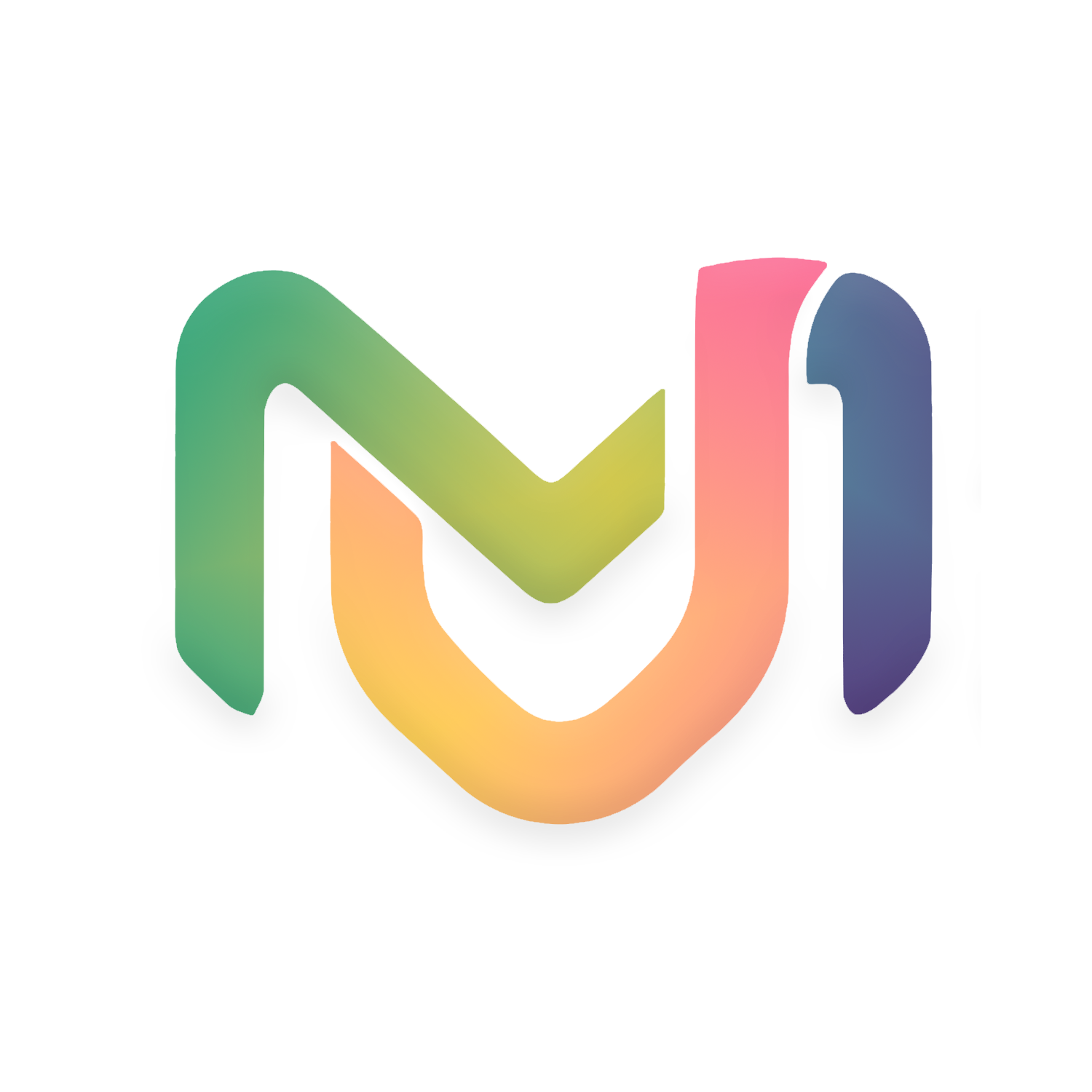After downloading any app in Windows 11, there are various reasons to uninstall it. Whether to increase storage or not to use the app, we need to uninstall such apps.
Windows 11 has many options for removing apps that you find unnecessary. Today we are going to talk about some of these easy options. However, consider that not all of the methods described here may work for all apps.
These methods may not be suitable for uninstalling some built-in apps (apps on any device’s system). For that you need to use the command prompt.

How to uninstall the app from the Start menu #
Some of these apps, which are downloaded and installed from the Microsoft Store, can be easily uninstalled from the Start menu.
However, large sized apps or programs, which store settings in the Windows registry and other parts of the system, need some other options to uninstall such apps. Follow the procedure below to uninstall the app from the Start menu.
- Click the Start button.
- Find out where the app you are about to uninstall or go to the search bar and search for the name of the app.
- Then right-click and select Uninstall.
- After clicking Uninstall, you can see the information that will remove various information related to the app. If you click on the uninstall option below that information then the app you want to uninstall will disappear from the system.
- If the app you want to uninstall is complex then after selecting uninstall you go to the control panel of the system.
The process of removing the app from the control panel #
If you need to uninstall a built-in app or a complex app, you can follow this procedure. First go to Control Panel.
- After going to the control panel, click on the program option shown there.
- Then right click on the program or app you want to uninstall. You can easily uninstall the app by clicking on the uninstall option shown there.
Uninstall the app like this from settings. #
- First go to settings.
- Then click on the app option on the left side.
- Then click on the App & Feature option.
- If you scroll down, you can see all the apps on the phone.
- Right click on the app you want to remove.
- Then you see the uninstall option. If you click on it, the process of uninstalling the app will proceed.